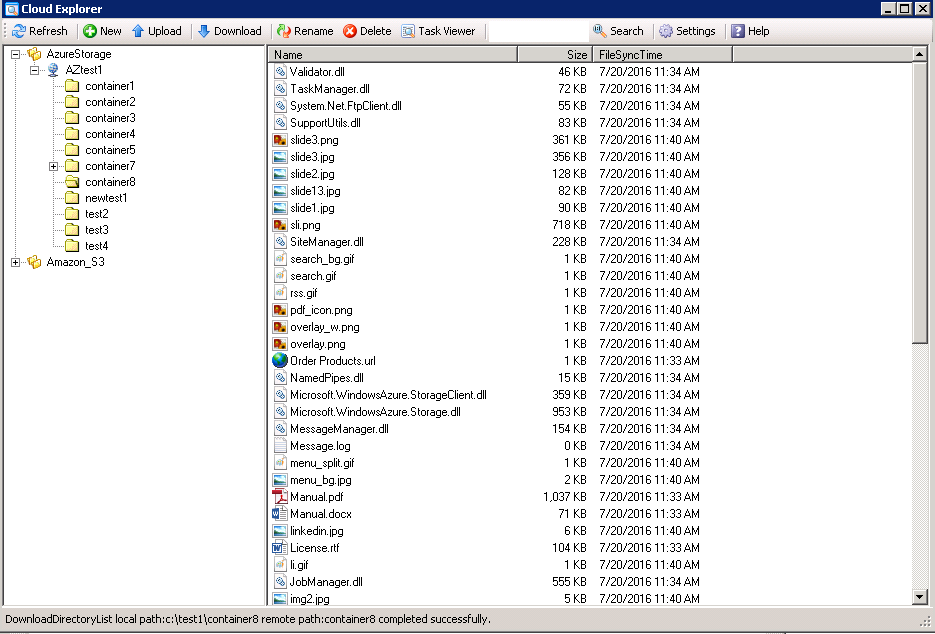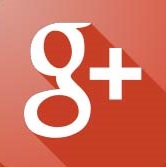Introduction
In the face of rapid data growth, cloud storage offers enterprises the opportunity to reduce not only the capital costs of purchasing storage but also the operational costs of managing it. More and more companies want to migrate their existing applications to the cloud environment, however without affecting the original data infrastructure, it not only needs to invest a lot of money, but also needs to overcome the technology difficulty.
EaseClouds file system
EaseClouds provides a comprehensive solution to help your organization seamlessly integrate your existing applications to the cloud environment, without affecting the original data and programs, without any modification of your existing applications. EaseClouds is a Cloud-Enabled file system, which can integrate your local storage to the cloud storage automatically, let you have the unlimited storage space with low cost, help your organization maximize the capital and operational cost savings from cloud storage.
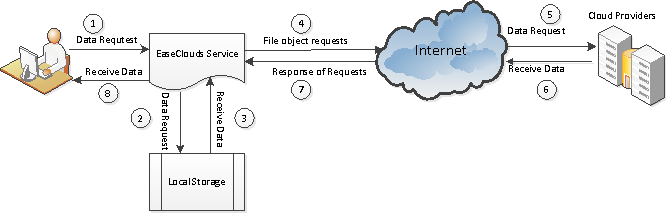
EaseClouds file system features:
- 1. Completed virtual file system.
The EaseClouds file system is a virtual cloud file system, there are no file will be downloaded when users or applications browse the folders, only the file list of the directory will be downloaded. Accessing the cloud file is fast and easy. When the cloud files were mapped to the local folder, the users or application won’t see the difference between the cloud files and the local files.
- 2. Support cloud-based disaster recovery.
After the files were uploaded to the cloud storage, with EaseClouds file system, you can access your cloud files anywhere anytime, and automatically fail over the local storage to the cloud storage with zero downtime if disaster strikes, your business won't be interrupted.
- 3. Block-level granularity.
With the EaseClouds file system, when the users access the cloud file data, it only retrieves back the block data instead of the whole file, it will extremely improve the performance, also can improve the user experience.
- 4. Data security.
EaseClouds file system offer AES 256 bit encryption ability, which can encrypt the file before it was uploaded to the cloud storage. It is safe to transfer the encrypted files to the cloud.
- 5. Continue data protection.
EaseClouds file system can automatically synchronize the local files to the cloud server in real-time, no downtime and no extra cost. Data protection is simple, reliable and economical.
- 6. Hybrid cloud storage.
EaseClouds file system integrates the local and cloud storage that is transparent to users and applications, automatically migrate the files between the local and cloud based on the flexible policies you created.
How to use
- Configure the cloud settings.
Before start the EaseClouds service, it needs to configure the settings.
- General settings:
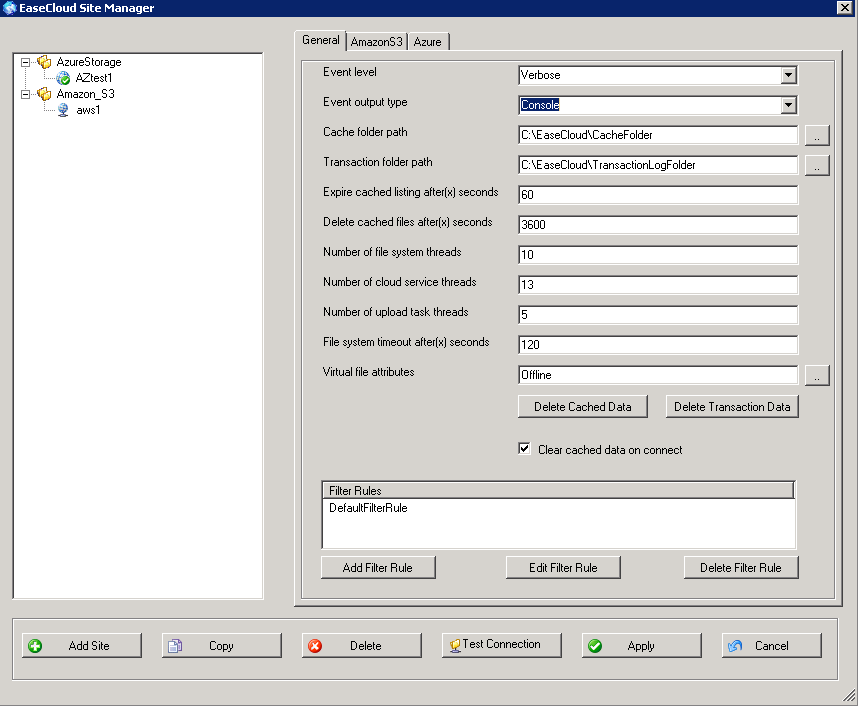
1. Event level: the setting of the event log, it will display the events which the event level is less than this value.
2. Event output type: the event message output device, it can output to console, event viewer and file.
3. Cache folder path: the directory which stores the cache data of the cloud service, you can delete the files in this folder any time if you want to refresh the cloud data.
4. Transaction folder path: the directory which stores the transaction log file of the cloud service, and file system watcher log file which includes the local files changed information.
5. Cached file list expire time: the cached directory file list time to live, after the time of this value, browse the folder, it will download the directory file list again.
6. Time to delete cached files: after the files were downloaded to the cache folder, the service will delete the cached files after this setting.
7. Number of file system threads: the number of the cloud file system threads which serve the user request for the cloud files.
8. Number of cloud service threads: the number of the threads running as service to serve the file system requests, to retrieve cloud data from the cloud providers.
9. Number of upload task threads: the number of the threads which is dedicated for the upload tasks.
10. File system time out: the time out of the cloud file system requests waiting for the response of the cloud service.
11. Virtual file attributes: the cloud virtual file attribute setting.
12. The filter rule setting of the cloud files: this is the policies which you can control what kind of files can be uploaded, deleted.
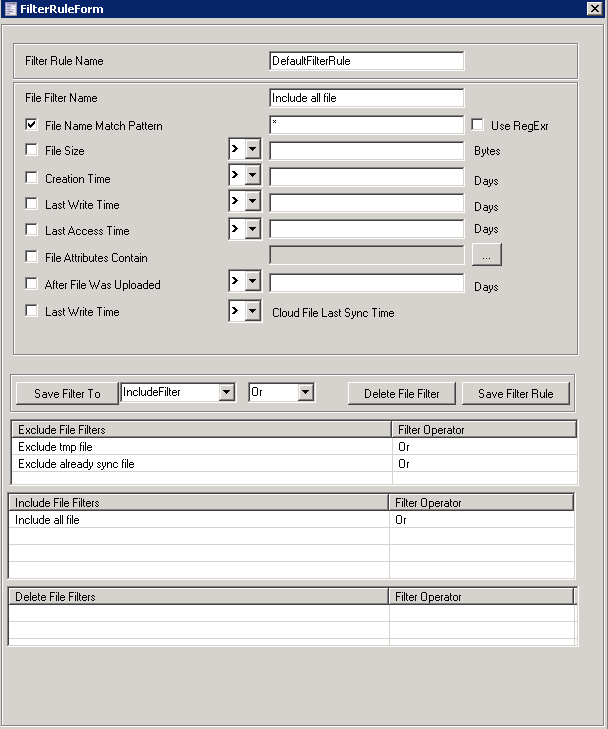
The filter rule includes exclude file filters, include file filters and delete file filters:
The service will first check if the file matches the exclude filters, if yes, then it will exclude this file, then it check if the file matches the include filters, if yes, then it will include this file, last it will check if the file matches the delete filters, if yes, it will delete this local file.
- Add a new site.
Choose a cloud provider and create a new site which will map the local folder to the cloud storage.
. Add a Microsoft Azure site:
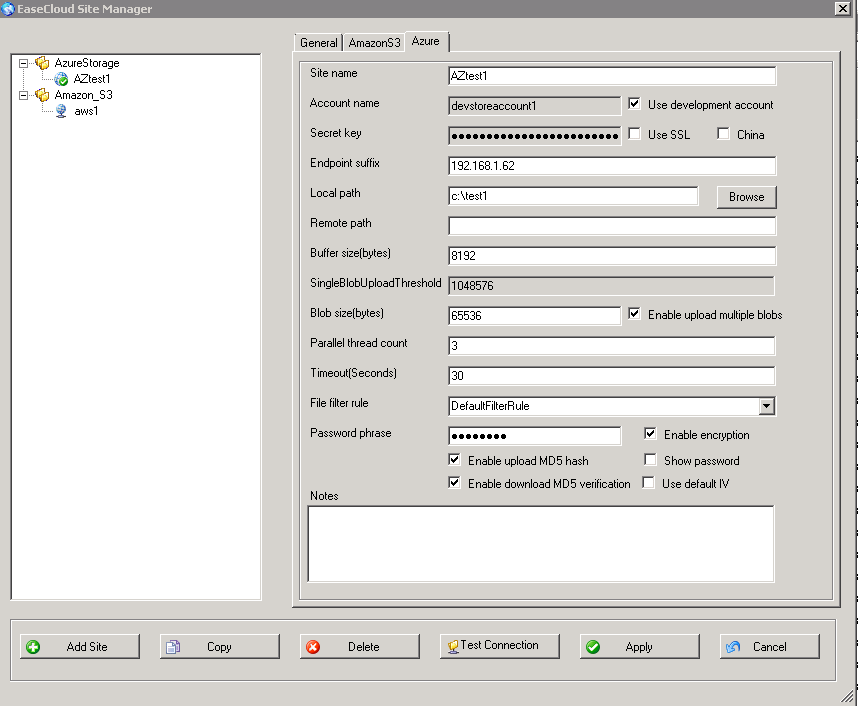
1. Site name: the name to identify this setting.
2. Account name: the Microsoft Azure account name.
3. Secret key: the Microsoft Azure account secret key.
4. Endpoint suffix: the default setting is “core.windows.net”, for development account, you can change to the IP address of the Azure storage emulator, but you also need to change the configuration setting of the emulator if it is not the same computer as below:
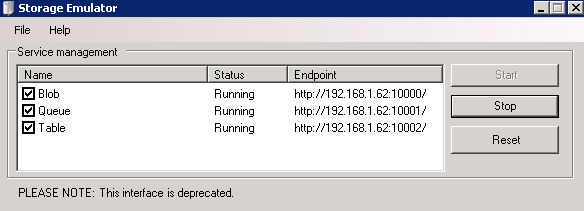
.
5. Local path: this is the local path which will map to the cloud storage, when users or applications access this folder, the EaseClouds file system will bring the data back from the cloud storage.
6. Remote path: the path of the cloud storage which will map to the local folder.
7. Buffer size: the communication buffer size between cloud service and the cloud provider.
8. SingleBlobUploadThreshold: If the multiple blobs upload is disabled, this is the threshold in bytes for a single blob upload.
9. Blob size: if the multiple blobs upload is enabled, this is the upload blob size per thread.
10. Parallel thread count: the number of the threads to process the upload or download request for one file.
11. Timeout: the timeout of the waiting for the response of the cloud service from the cloud provider.
12. filter rule: this is the filter rule which associates to this site setting.
13. Password phrase: if the encryption is enabled, this is the password phrase to encrypt the files.
14. Enable upload MD5 hash: if it is enabled, the MD5 of the file will be calculated before the file was uploaded to the cloud, and the MD5 will be stored as the Meta data of the file.
15. Enable download MD5 verification: if the MD5 of the cloud file exists, and download MD5 verification is enabled, then when the cloud file was downloaded, it will verify the local file’s MD5 and the MD5 in the cloud, if it doesn’t match, it will return error.
.Add Amazon S3 site:
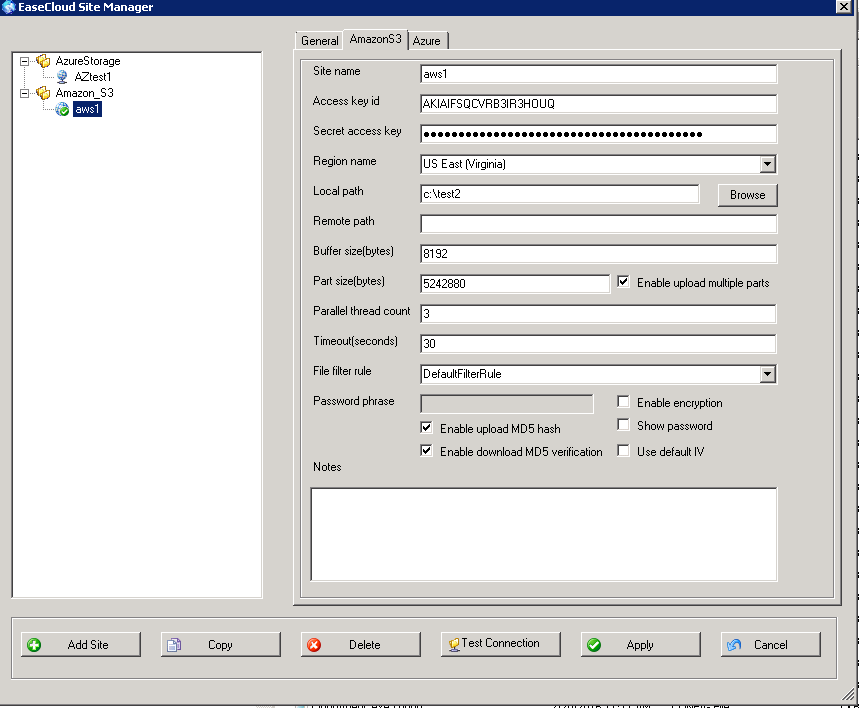
1. Site name: the name to identify this setting.
2. Access key id: the access key id of the Amazon S3 account.
3. Secret access key: the secret access key of the Amazon S3 account.
4. Region name: the region of the Amazon S3.
5. Local path: this is the local path which will map to the cloud storage, when users or applications access this folder, the EaseClouds file system will bring the data back from the cloud storage.
6. Remote path: the path of the cloud storage which will map to the local folder.
7. Buffer size: the communication buffer size between cloud service and the cloud provider.
8. Part size: if the multiple parts upload is enabled, this is the upload part size per thread, minimal size is 5MB.
9. Parallel thread count: the number of the threads to process the upload or download request for one file.
10. Timeout: the timeout of the waiting for the response of the cloud service from the cloud provider.
11. File filter rule: this is the filter rule which associates to this site setting.
12. Password phrase: if the encryption is enabled, this is the password phrase to encrypt the files.
13. Enable upload MD5 hash: if it is enabled, the MD5 of the file will be calculated before the file was uploaded to the cloud, and the MD5 will be stored as the Meta data of the file.
14. Enable download MD5 verification: if the MD5 of the cloud file exists, and download MD5 verification is enabled, then when the cloud file was downloaded, it will verify the local file’s MD5 and the MD5 in the cloud, if it doesn’t match, it will return error.
- EaseClouds agent process.
The CloudAgent is a Windows task agent tray process, after it was loaded, it can minimize to right bottom corner of the Windows desktop. From the CloudAgent, you can start the different tasks as below:
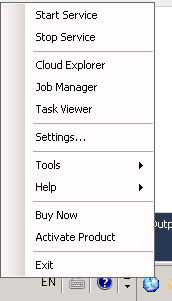
- EaseClouds file system service.
To enable the EaseClouds file system service, it needs to start the cloud windows service, after the service is started, then you can access the cloud storage from the local mapped folder as easy as the local storage, the file system integrates the local storage and cloud storage, so from the mapped folder, you will see the file list which was combined the local files and the cloud files together.

- EaseClouds file explorer.
EaseClouds file explorer is a tool to browse the files in the cloud storage.
- Job manager.
To upload, download or delete the cloud files in batch, you can create a job to do the task, it is easy to manage the tasks by job manager.

- Task viewer.
The task viewer can monitor the task status in real time, provides the user with good experience.

EaseClouds file system solutions
EaseClouds provides the organizations a complete, rapid, reliable and economical cloud storage solution, with EaseClouds Connect, it can automatically integrate your on-premises storage with the cloud storage , so you can get the tremendous advantages in terms of elasticity, agility, scalable capacity and utility pricing, your company can scale up its infrastructure on an as-needed, pay-as-you-go basis, you can get access to the same highly secure, reliable, and fast infrastructure provided by cloud providers.